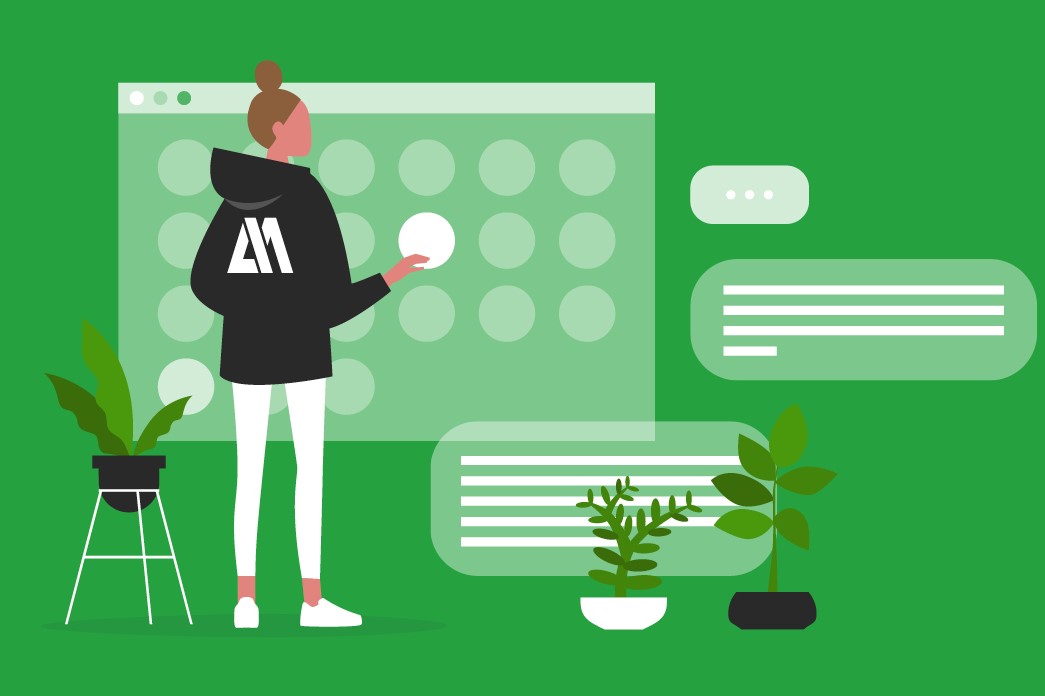Back in February, we boldly announced our 2021 roadmap. Turns out, we had no reason to be nervous. So far this year our development team has smashed out: three big integrations, white-labelling for Client Portals and a few smaller – yet pretty useful – features.

Every Wednesday at AM we have a company Zoom meeting. Josh, our head of development, spends the first few minutes counting off his ever-expanding team. At 2021’s six-month mark, we take a look at the features Josh, Tom, Mike, Charlie, Ed, Martin, Nav, Luke, Samir and Alex have released so far.
Shout-outs also go to Rachel and her support team for channeling user feedback and completing quality assurance checks. (All the while keeping the helpdesk’s satisfaction rating firmly between 97-99%.) James – our new Business Analyst and Joshua our full-time QA Test Analyst. And of course, AM users, for their ongoing insights and feature requests.
SAGE – joining our Xero, QuickBooks and FreeAgent integrations

We’re pleased to announce that yet another integration between AM and an accounting software powerhouse – is now live. Sage says: ‘Sage Business Cloud Accounting helps accountants manage their clients’ bookkeeping with an intuitive, easy-to-use solution, on the cloud.’
Sync client details between Sage and AccountancyManager – in both directions
If you or your client makes a change to their details in their Sage Business Cloud Accounting account, these changes will be reflected in the client’s file and portal on AccountancyManager.
Thanks to the two-way sync, this works the other way around too. If you make a change in AM – or your client makes a change through the AM portal – the Sage Business Cloud Accounting account will also update.
Goodbye duplicate entry. Hello synchronisation.
A key benefit of synced client information – in any of our integrations – is the amount of time you and your team will save, not having to update multiple systems. Just make the change on one software. There’s less risk of inaccuracies or mistakes and no need for your client to contact you about changes. You’re all looking at the same data – in whatever system you’re in.
ZAPIER – sync AM with thousands of other systems

This one integration opens up thousands of possible connections between AM and other software you might use throughout your practice.

How does it work?
Once you’ve connected AccountancyManager to Zapier (in just a few clicks), you can sync client information and actions between AM and a multitude of other software. The AM integration with Zapier includes a number of client-based Actions – these are events that can occur in AM – and ‘Triggers’, events within AM that trigger an action within another software.
At the moment, our Zapier integration syncs Client Details and allows you to create a new client in two systems at once. We will be looking to expand on this further down the line.
Just a few ‘Zap’ examples (there are many more)
Practice Ignition: You could use a ‘Zap’ to automatically create a client in AccountancyManager each time a client accepts a proposal in Practice Ignition.
HubSpot: Automatically subscribe a client to HubSpot when you add that client to AccountancyManager.

TypeForm: Create AccountancyManager clients from new TypeForm entries.
Stripe: Add new AccountancyManager clients as Stripe customers.
Slack: Send a message to a Slack channel when a client is created in AccountancyManager.
Google Lead Form Extensions: When a new lead comes in, a new client is created in AccountancyManager.

Search for possible integrations with AM on Zapier.com
QUICKBOOKS – now with invoicing

We unleashed our QuickBooks integration in two phases. Released last year, phase one allowed you to sync client details, in both directions, between AccountancyManager and QuickBooks. Phase two – now live – adds invoicing.
Synced and linked invoices
When you create an invoice in AM, a corresponding invoice will be created in QuickBooks and vice versa. There is a sync every 30 minutes and any updates will be reflected across the two systems, including when an invoice is marked as paid or partially paid. When you’re viewing a linked invoice in AM there’s a quick link to view the invoice in QuickBooks in a new tab.
Invoices in QuickBooks format
You can update the format of your invoice in AM to mirror the format of invoices in QuickBooks. Products and services that you set up within Quickbooks are also in AM and the rate and tax for each will be populated when you select the product or service.
Additional QuickBooks functionality (depending on your QuickBook Settings) includes Bundles, Shipping, Deposits and Discounts.
WHITE-LABELLING – Make the Client Portal look like part of your website
Giving your clients a great experience is probably one of your highest priorities. So it’s one of ours too. With white labelling, you can make the Client Portal look like part of your website. Your branding, your subdomain, not a glimpse of AccountancyManager in sight.

What does the Client Portal do?
Our GDPR-compliant Client Portal gives you and your clients access to their documents, details and deadlines, in one place. They can also sign documents and fill in online forms. You get a notification when the client changes their details, uploads, downloads or signs a document and every change is captured and time-stamped on the Client Timeline.
Choose your own subdomain
Currently, all Client Portals have the same web address: accountancymanager.co.uk/signin
If you turn on white labelling, the web address is up to you.
Add your logo, brand colours, font, favicon and a background image
You’ve always been able to add a few branding elements to the Client Portal, but without white labelling your clients will still see the AccountancyManager logo whenever they log in. Buttons and text within the portal also stay our brand green – and all text stays in the default font.
If you choose white labelling, you have many more customisable options. Your clients will see your logo, brand colours and font everywhere and you can add a full-screen background image that reflects your brand. A favicon is the tiny logo that appears in the tab of your browser – you can add your logo as the portal’s favicon.
Email Manager
We’ve improved the functionality relating to emails within the system. The changes enable you to gain greater visibility and take more control of your emails in AM. Email Manager gives users the ability to view all emails that have been forwarded into AccountancyManager.

Received email list
All emails that are received will appear in date order allowing you to view the most recent email first. You can also filter between All Emails, Linked Emails and Unlinked Emails.
Search emails
Using the search function users can find emails by searching through “From”, “CC’s” and “Subject”.
Link clients
If an email has automatically been linked to a Client there will be a tag against the email with the Client name, this acts as a link directing the user directly to the Client file.
AND FINALLY – Those small but powerful features
We’re always adding new things to existing features that hold a great deal of potential. Last year, the most popular were Target Dates for your Tasks (allowing you to set internal deadlines) and pausing the timer in Time Tracking. Though there were many others.
Forward emails from the Client Timeline
The Client Timeline sits on each client’s file and records and time-stamps everything that happens in relation to your client through AM and the Portal. This includes all automated and manual emails and replies, documents added and signed, changes to client details and any notes from verbal conversations with clients.
AM users love the fact that they can quickly search the timeline and find proof that they have sent or asked their client for certain information, records or signatures. Staff working in different locations rely on the timeline to see what their colleagues may have already discussed with a client before getting in touch.
Now, you can simply click on an email you’ve already sent to a client in the timeline to forward it on again. Just another small time-saving action to add more efficiency to everyone’s day.
Create a Task directly from emails in the Client Timeline
You can now create tasks directly from emails that appear on Client Timelines. The new task will be pre-populated with the Client and assigned user.
The task is linked to the originating email, which means you can access it by clicking the email icon found on the task list – and in the task details.
Automate letter of engagement re-signing
Getting your clients to re-sign their letters of engagement every year is like putting your handbrake on when you stop on a hill. You may not always do it, but you know you should.
Now, it couldn’t be easier to remember or complete a letter of engagement re-sign for every client, every year. It works just like automated record requests and reminders and automatically generating tasks for your clients’ tax and compliance jobs (VAT, Self Assessment, Management Accounts, CIS, Payroll etc.)
12 months after your client has signed their letter of engagement, a ready-made email template (that you can edit) will be sent to your client asking them to re-sign. As always, they can quickly review and sign in their portal.