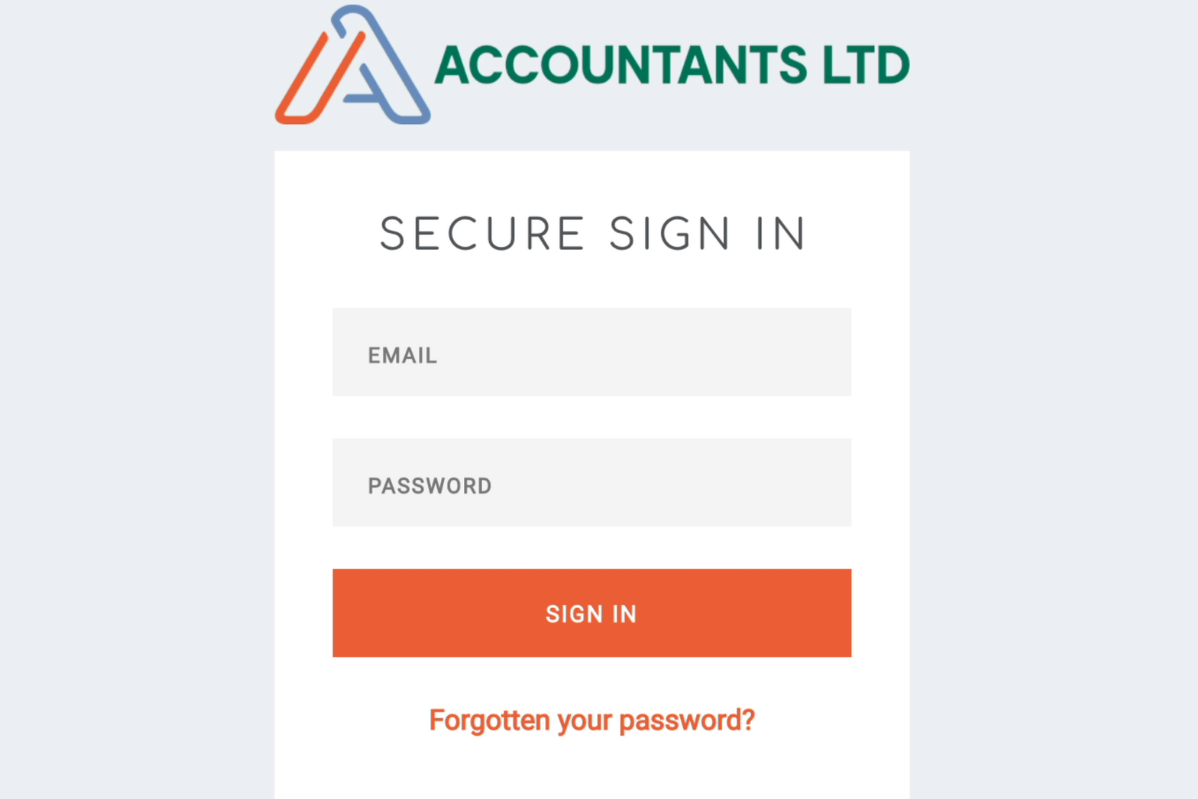Giving your clients a great experience is probably one of your highest priorities. So it’s one of ours too. With white labelling, you can make the Client Portal look like part of your website. Your branding, your subdomain, not a glimpse of AccountancyManager in sight.
With AccountancyManager’s GDPR-compliant Client Portal your clients can access all of their documents, details and deadlines, in one place. They can also sign documents and fill in online forms. On the AM side you get a notification when the client changes their details, uploads, downloads or e-signs a document. You can make folders in the portal private, so it works as an internal storage system too.
Sounds great – and it is – but our users weren’t quite content…
They wanted to steal our portal and fully embed it into their websites, as if they’d built it themselves. No AM branding, no AM in the URL, just erase us from their clients’ journeys entirely.
Ok, we said, no problem.

Make our portal look like part of your website
What is white labelling?
White labelling means a product or service is created by one company – in this case, AccountancyManager – but other companies (yours) can completely rebrand it. The term comes from physical products that have blank labels, for resellers to add their own name instead.
You can already add limited elements of your brand to the portal, such a logo in the top left. This functionality remains on AM free of charge and is called ‘portal branding’.
White labelling, on the other hand, allows you to add your brand colours and font across the whole portal. That’s your font in titles, body text, call to action buttons and labels for fields. And your brand colours – everywhere.
White labelling AM’s Client Portal: The best bits
Here are a few of the best bits about white labelling:
Choose your own URL
Currently, all client portals have the same web address: accountancymanager.co.uk/signin
If you turn on white labelling (and do some DNS stuff), the web address is up to you, just replace ‘your domain’ with your practice name, or whatever you like.
Add your brand colours, font and logo… everywhere
With current branding options, clients will see the AccountancyManager logo whenever they log in and when they sign their letter of engagement. Within the portal itself, although you can add your logo and a strip of brand colour across the top, things like buttons stay our brand green – and all text stays in the default font.
If you choose white labelling, you have many more customisable options and you can make the portal look however you like. Then your clients will see your brand colours and font everywhere. Before they log in, when they sign things and within the portal. When you’re choosing your colours and fonts, we recommend clicking ‘Live Preview’ while you work – and don’t forget to click ‘save’.
Add a cool full-screen background image (and a favicon)
Currently the background is just white. With white labelling, you can upload an image that reflects your practice’s brand. This image acts as a background wherever you are in the portal and is especially effective when the client signs in as you can see more of the image.
What you choose is up to you, but take a look at Pexels and Unsplash – there are some great free images. Remember MySpace? Perhaps avoid the fluorescent repeating patterns…
A favi- what?
A favicon is that little logo that sits on the tab of your browser. The tab you’re on now will have a little AccountingWEB logo (or AM if you’re reading this on our blog). The favicon is also used if you bookmark a website.
With portal branding, the favicon will stay as the green AM logo, but with white labelling you can add your own logo/favicon.
Full comparison chart – current branding versus white-labelling

How to turn on and use white labelling
AM users will now find White-labelling as an available option under Portal Branding within the setting menu.
Useful tip: When adding in your colour references scroll to the bottom of the page and click Live Preview – then, as you add colours and fonts, you’ll see them change in front of your eyes.
When you’re happy with your new branding, you need to set up the DNS connection. This tells the internet that all your Clients Portals now sit in a slightly different place (or subdomain). Don’t worry AM support is on the end of the phone should you need it.